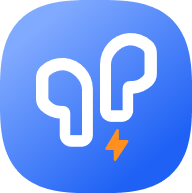How to add desktop widgets
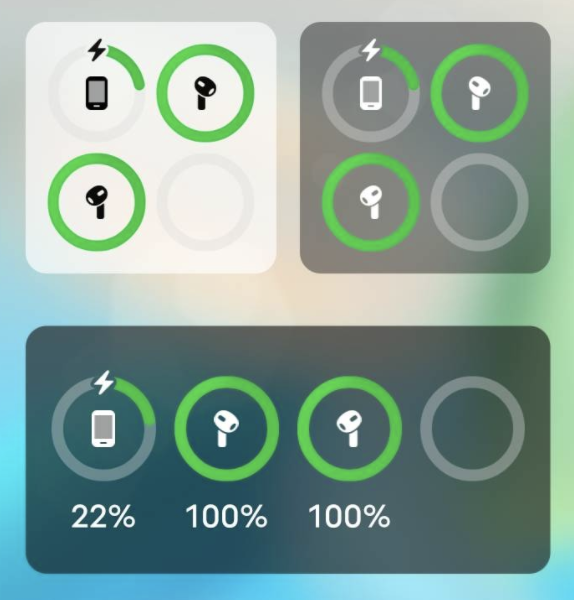
- Press the blank section of the desktop and select “Add Widget”.
- Find the PodsLink widget in the list, drag it and drop it on your desktop
- Click widget and select a widget from the list.
Different phones have different ways to add widgets